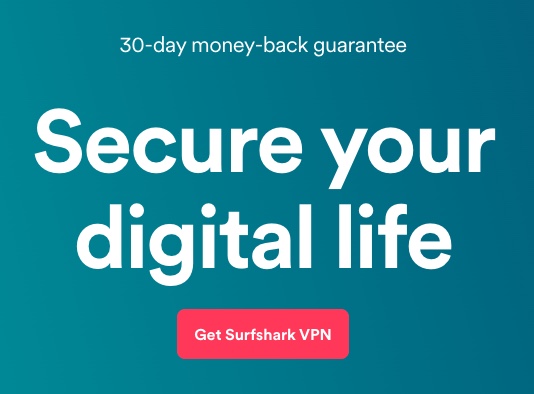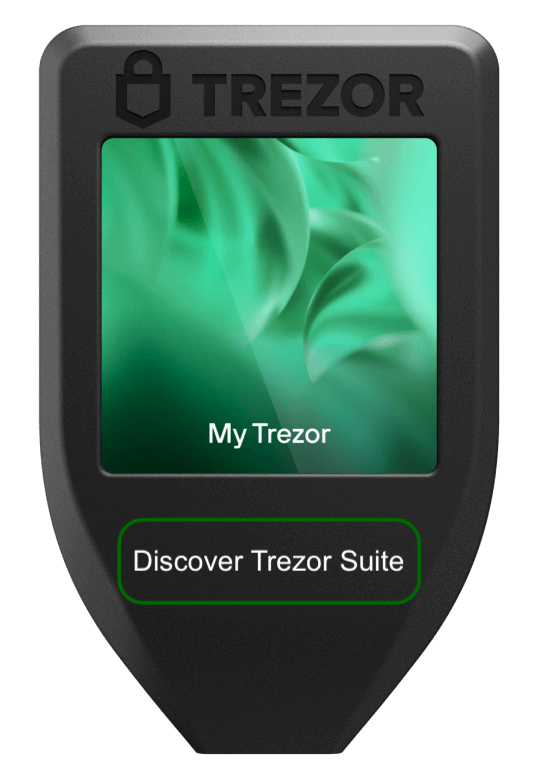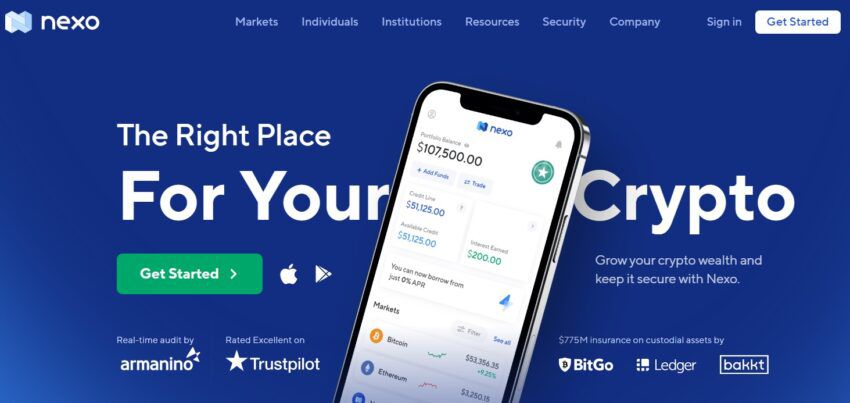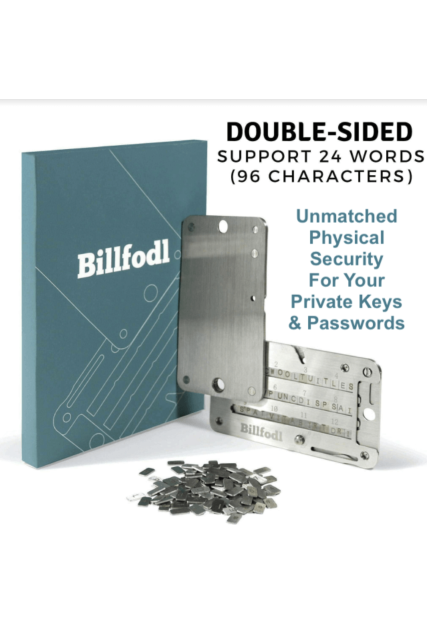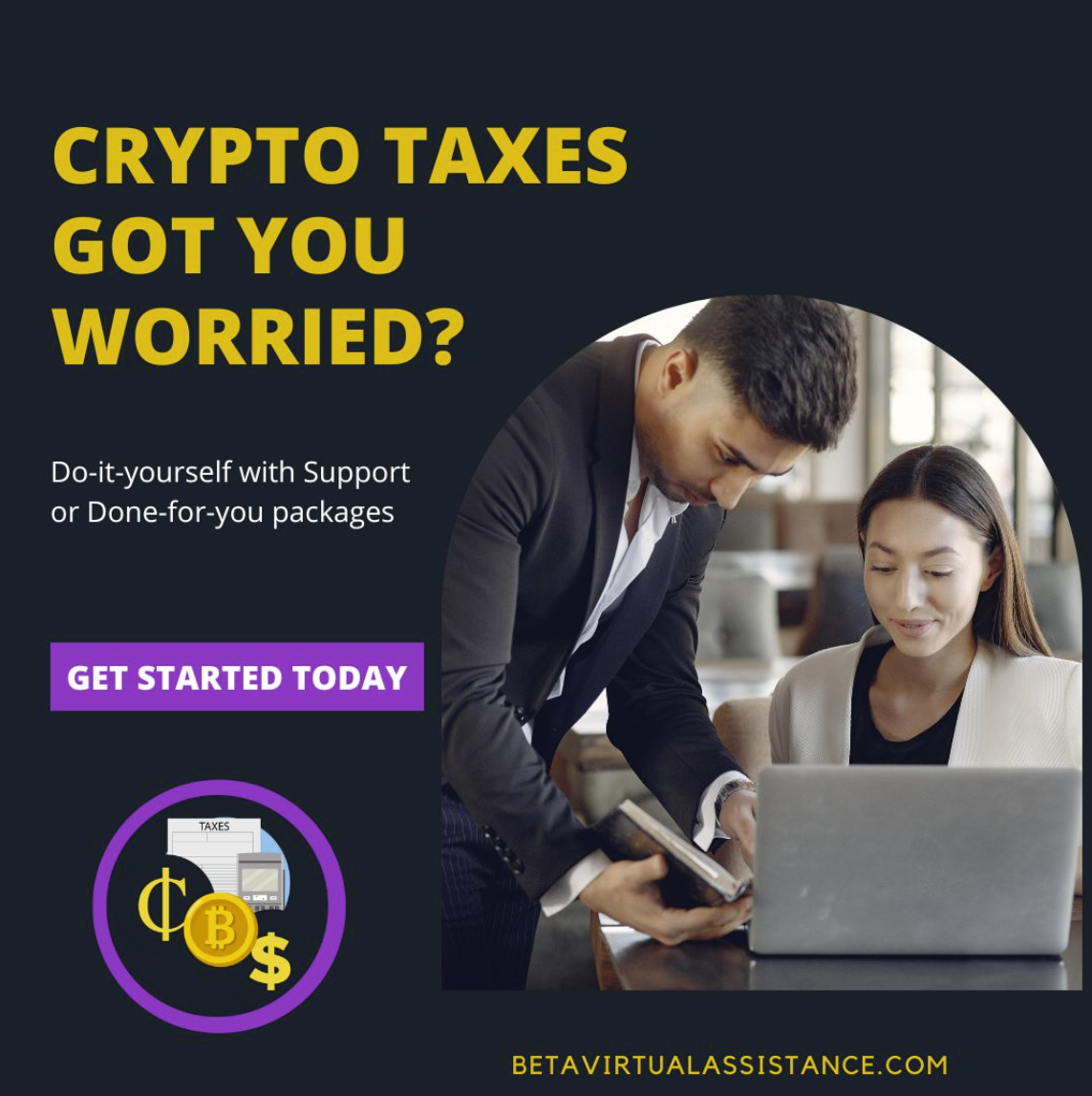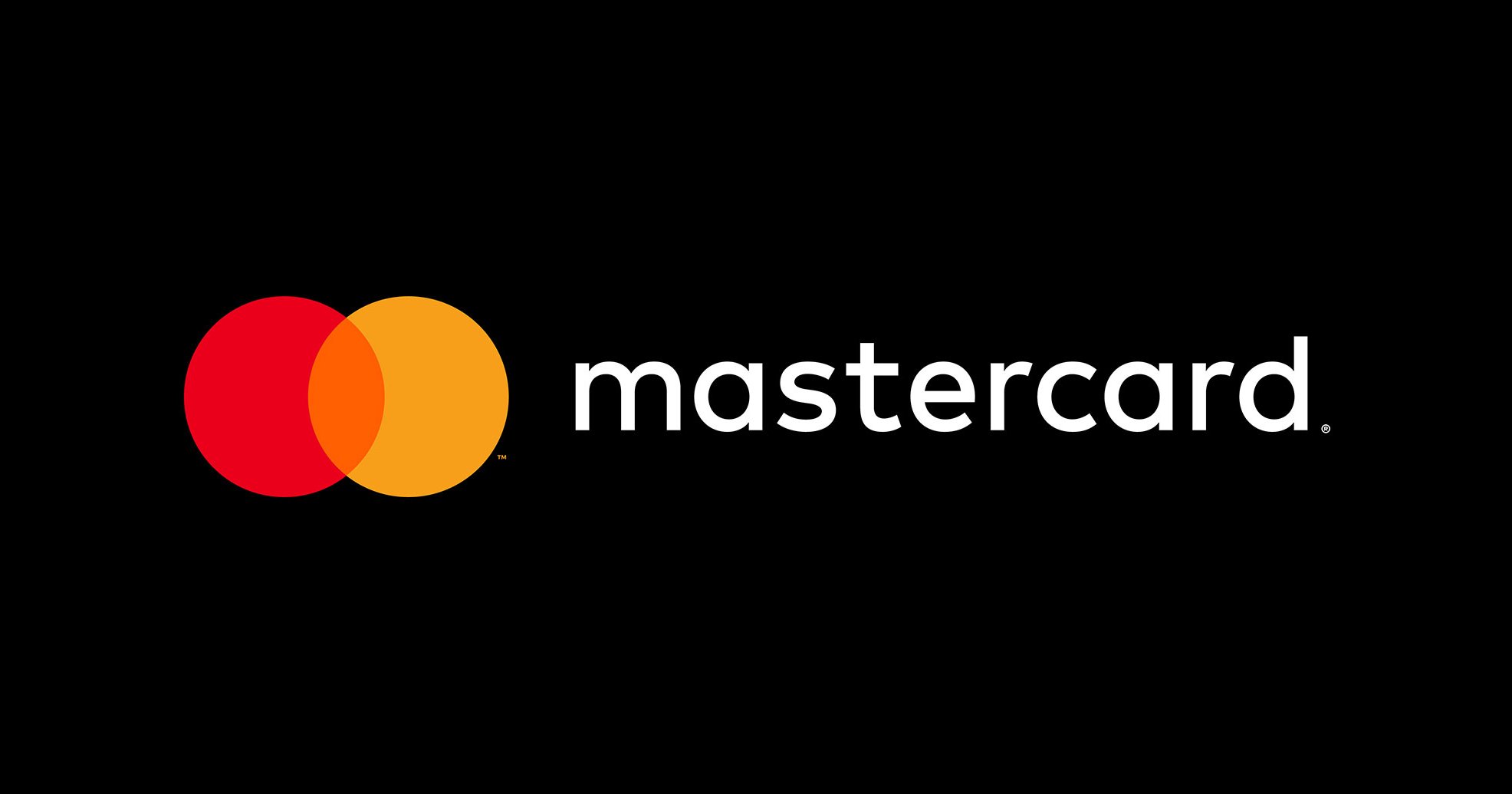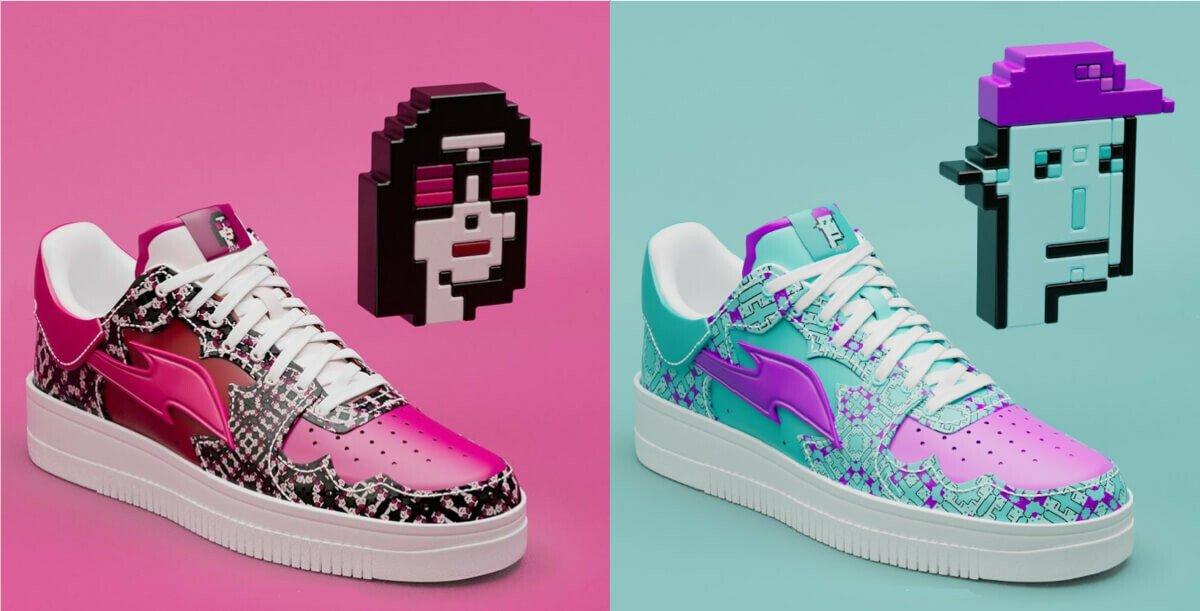James Carter
How to Connect Metamask to Arbitrum: A Comprehensive Guide
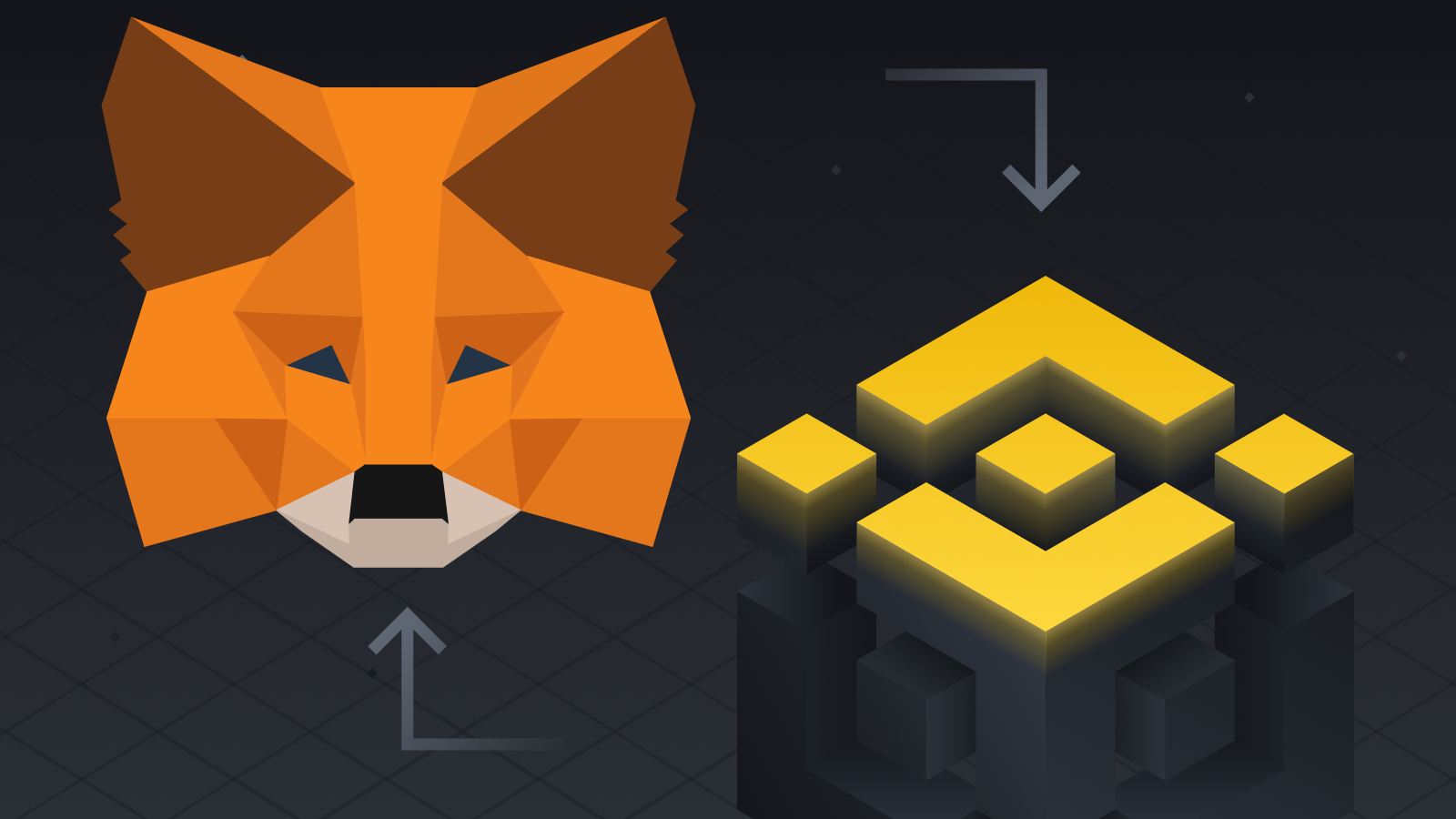
Metamask is a popular browser plugin that functions as an Ethereum wallet. It enables users to safely store, send, and receive digital assets and also operates as a wallet for other cryptocurrencies. On the other side, Arbitrum is a scaling solution for Ethereum that operates at the Layer 2 level. Its primary objective is to address the concerns of scalability and excessive fees that are currently being experienced by the Ethereum network. In this tutorial, we will walk you through the process of connecting Metamask to the Arbitrum network so that users can benefit from transactions that are both quick and cheap.
How Metamask Works
Here’s a step-by-step breakdown of how Metamask works:
- Installation
To use Metamask, you need to install the browser extension. Currently, Metamask is available for Google Chrome, Mozilla Firefox, Opera, and Brave browsers. After you have completed the installation of the Metamask browser extension, you will be able to access it through the toolbar of your browser.
- Creating a Wallet
Once you have installed Metamask, you will be prompted to create a new wallet. You will need to choose a secure password and save your seed phrase, which is a 12-word phrase used to restore your wallet if you lose access to it. It’s crucial to keep your seed phrase safe and secure, as anyone who has access to it will be able to access your wallet and its contents.
- Adding Funds
Once you have created your Metamask wallet, you can add funds to it by purchasing Ethereum (ETH) or other Ethereum-based tokens. To do this, you can use a centralized cryptocurrency exchange, such as Coinbase or Kraken, or a decentralized exchange (DEX) that is integrated with Metamask, such as Uniswap.
- Sending and Receiving Tokens
Once you have funds in your Metamask wallet, you can use them to send and receive tokens. To send tokens, simply click on the Metamask icon in your browser’s toolbar, enter the recipient’s address and the amount you wish to send, and confirm the transaction. To receive tokens, provide your Metamask address to the sender.
- Interacting with dApps
Using Metamask, you will be able to communicate with decentralized applications (dApps) running on the Ethereum network. A decentralized application, often known as a dApp, is an application that operates on a decentralized network like Ethereum’s blockchain. Using Metamask, you are able to connect with decentralized applications (dApps) in a safe and convenient manner without having to manually manage the underlying blockchain.
- Security
Metamask has built-in security features to keep your digital assets safe. For example, when you execute a transaction, Metamask will display a pop-up asking you to confirm the transaction. This helps prevent accidental transactions and protects against phishing attacks. Additionally, Metamask stores your private keys locally on your device, keeping them secure and out of reach of malicious actors.
Setting up Metamask
Metamask is a crucial tool for interacting with the Ethereum network and its decentralized applications (dApps). Here are the steps to set up Metamask:
- Install the Metamask browser extension.
Installing the browser extension is the first thing you need to do to get Metamask up and running. Metamask is a browser plugin that may be downloaded for use on Chrome, Firefox, Brave, and Opera web browsers. Simply navigate to the official Metamask website, choose the internet browser you normally use, and then click the option labeled “Get Metamask.” The extension for your browser will be installed immediately, and you will notice that an icon for Metamask has been added to the toolbar of your browser.
- Create a Metamask wallet.
After you have downloaded and installed the Metamask browser extension, you will be able to generate a new wallet by selecting the Metamask icon that is located in the toolbar of your browser. To begin setting up your wallet, navigate to the “Create a Wallet” button and follow the on-screen instructions.
- Secure storage of the seed phrase
Metamask generates a seed phrase that acts as a backup and recovery mechanism for your wallet. It’s essential to store this seed phrase securely and to keep it away from prying eyes. Do not store it on your computer or in an online file. Instead, write it down on a piece of paper and store it in a safe place.
How to Connect Metamask to Arbitrum
Now that you have set up Metamask, the next step is to connect it to the Arbitrum network. Here are the steps to do so:
- Access the Arbitrum network.
The first step to connecting Metamask to Arbitrum is to access the Arbitrum network. You can do this by visiting the Arbitrum website and clicking on the “Get Started” button.
- Add the Arbitrum network to Metamask.
Once you have accessed the Arbitrum network, the next step is to add it to Metamask. To do this, click on the Metamask icon in your browser’s toolbar and then click on the “Add Network” button. In the “New Network” section, enter the following information:
- Network Name: Arbitrum
New RPC URL: https://rpc.arbitrum.io/
Chain ID: 0x739
Symbol: ARB
Block Explorer URL: https://explorer.arbitrum.io/
To add the Arbitrum network to Metamask, you will need to select the “Save” option first.
- Import the Metamask wallet to Arbitrum.
The final step to connecting Metamask to Arbitrum is to import your Metamask wallet to the Arbitrum network. To do this, click on the “Import Wallet” button in the Arbitrum dashboard and follow the prompts. You’ll need to enter your seed phrase to import your Metamask wallet to Arbitrum.
WATCH THE VIDEO BELOW FOR MORE CLARIFICATION
Using Metamask with Arbitrum
Once you have successfully connected Metamask to the Arbitrum network, you’re ready to start using it. You have a number of options with Metamask and Arbitrum, including the following:
- Sending and receiving tokens
To send and receive tokens, you first need to add some tokens to your Metamask wallet. To do this, click on the Metamask icon in your browser’s toolbar, then click on the “Add Token” button. Enter the token’s symbol and the token’s contract address, and then click on the “Add” button.
Once you have added the token to your Metamask wallet, you can easily send and receive tokens by clicking on the “Send” or “Receive” button in Metamask. To send tokens, simply enter the recipient’s address and the amount you wish to send. To receive tokens, provide your Metamask address to the sender.
- Interacting with smart contracts on the Arbitrum network
Arbitrum allows you to interact with smart contracts on its network using Metamask. To do this, simply visit a dApp that is built on the Arbitrum network, and interact with its smart contracts using Metamask. For example, you can use Metamask to interact with decentralized exchanges (DEXs) and other financial dApps on the Arbitrum network.
- Viewing transaction history
Metamask allows you to view your transaction history and see all of your past transactions on the Arbitrum network. To do this, click on the Metamask icon in your browser’s toolbar, then click on the “Transactions” tab. Here, you can view all of your past transactions, their status, and other relevant information.
Summary
In this post, we have explained how to connect Metamask to the Arbitrum network, allowing you to enjoy fast and low-cost transactions. We have covered the steps to set up Metamask, connect it to the Arbitrum network, and use it to send and receive tokens, interact with smart contracts, and view transaction history.
It’s crucial to follow security best practices when using Metamask and Arbitrum. Always store your seed phrase securely and never share it with anyone. Also, be careful when interacting with dApps and smart contracts, and always double-check the address before sending tokens.
By connecting Metamask to Arbitrum, you can take advantage of the speed and scalability of the Arbitrum network, allowing you to transact with digital assets more efficiently and cost-effectively.
Latest
Blockchain
09 May 2024
Blockchain
19 Apr 2024
Blockchain
16 Jan 2024
Blockchain
31 Aug 2023
Blockchain
24 Jun 2023
Blockchain
24 Jun 2023