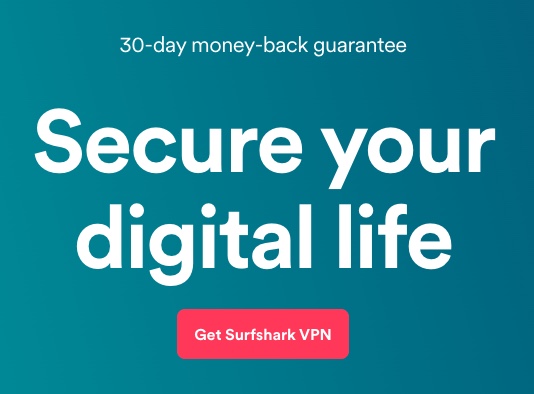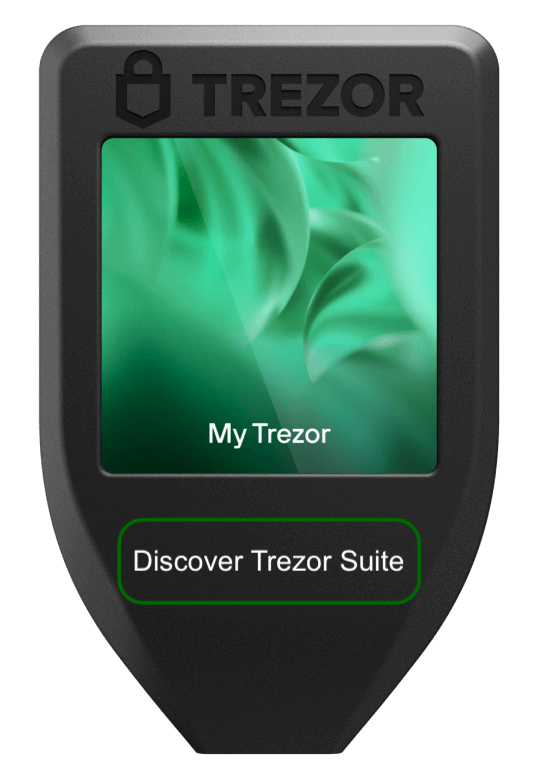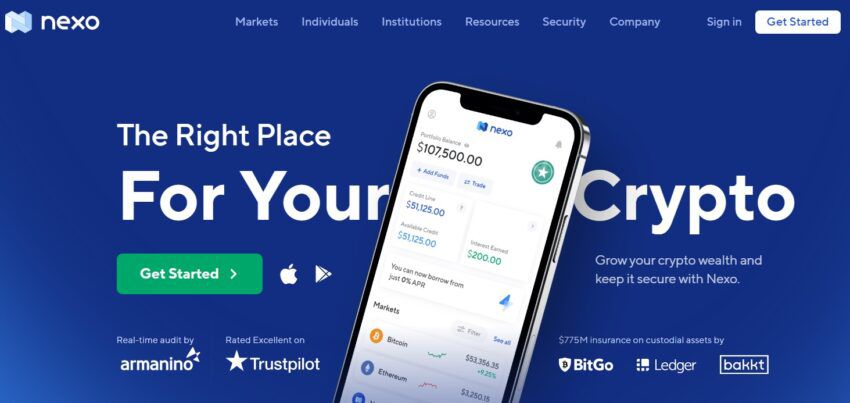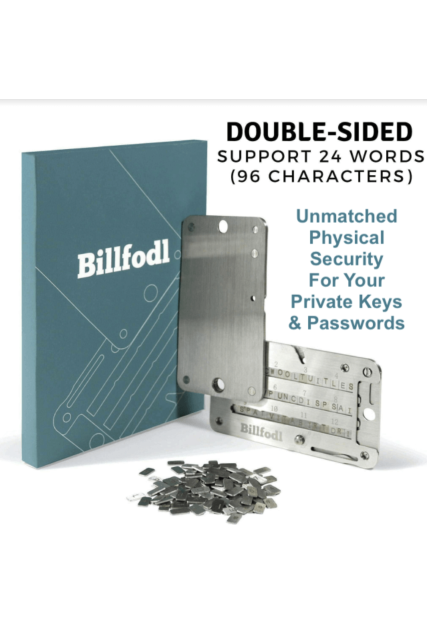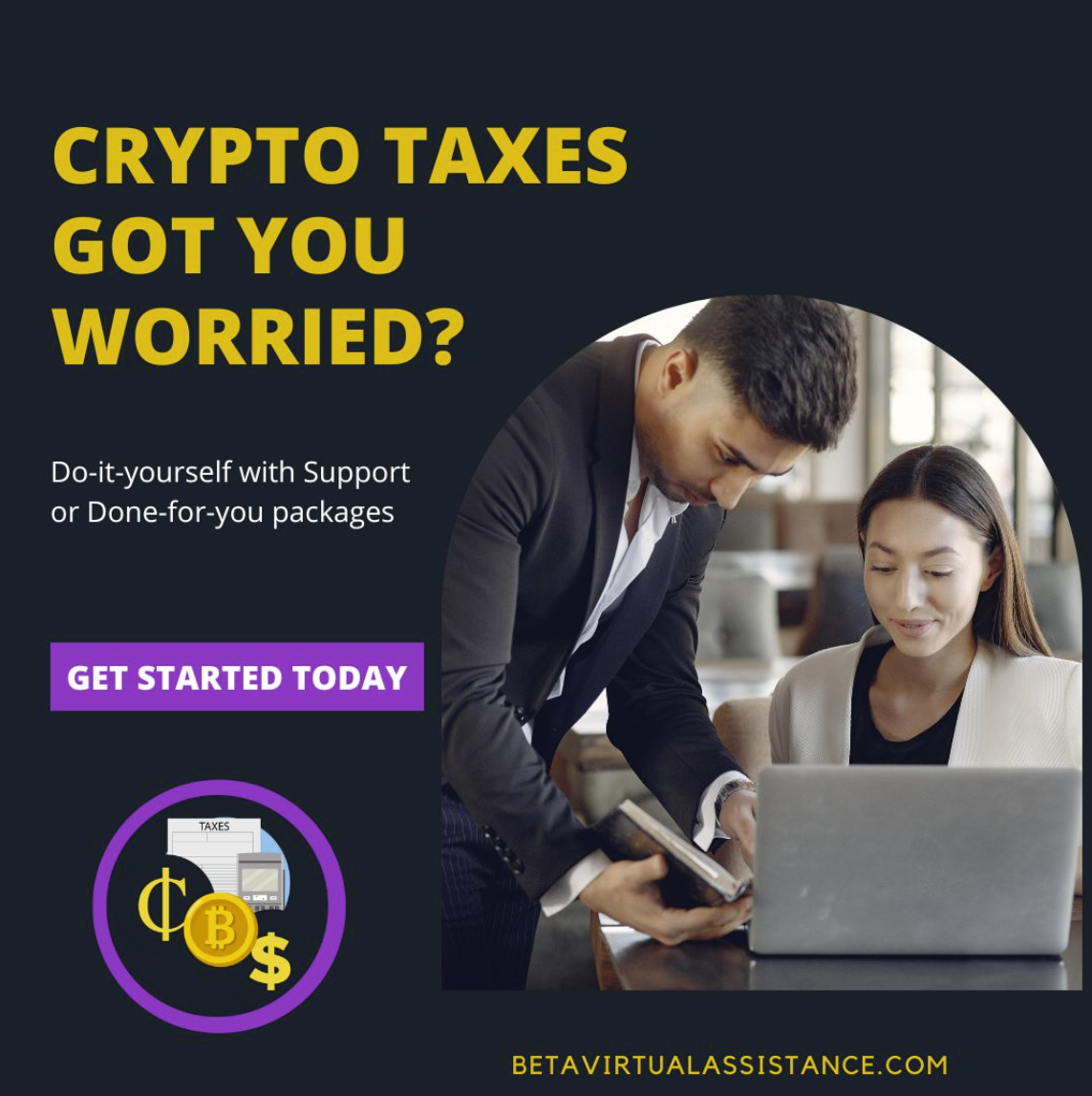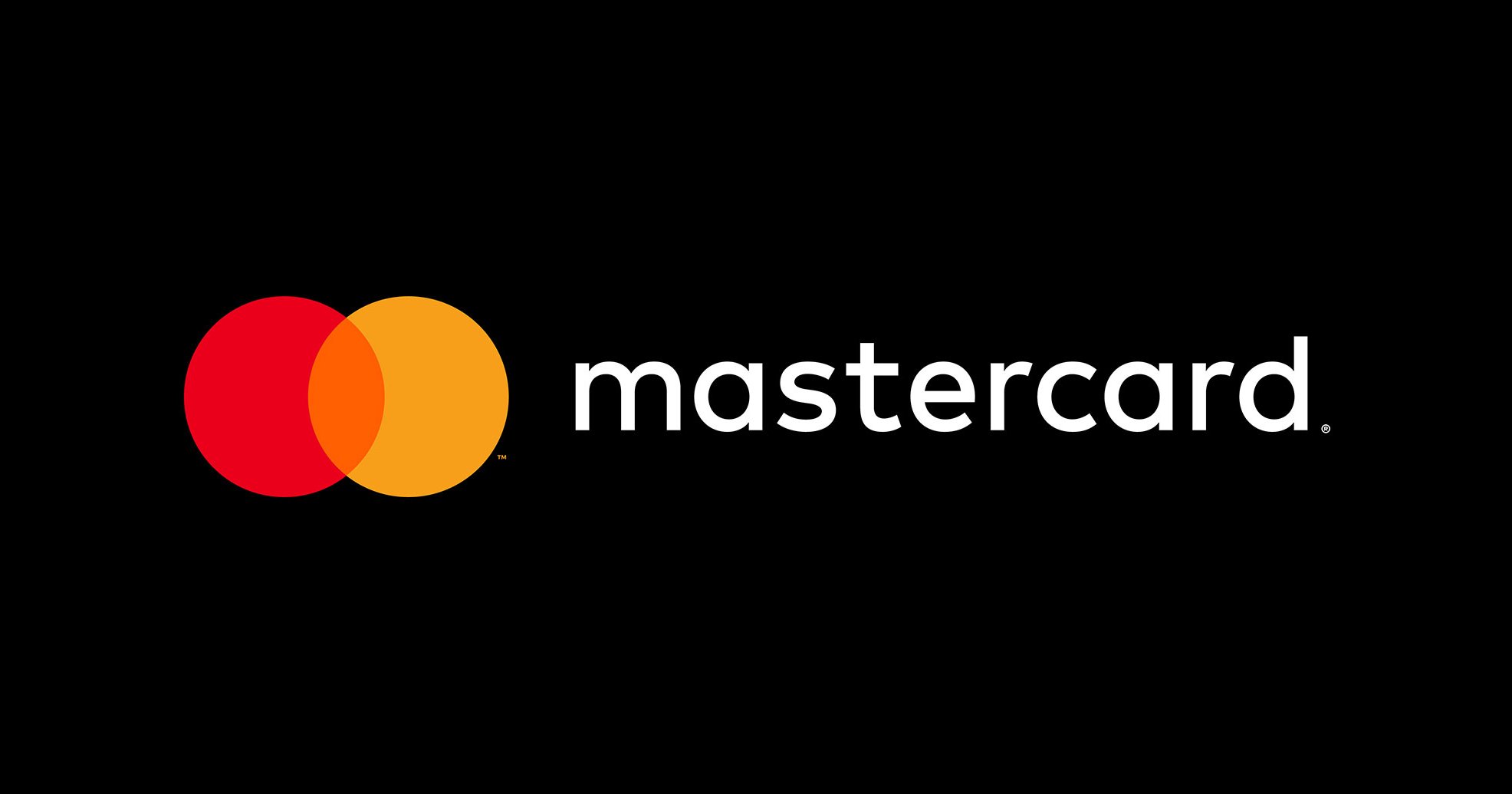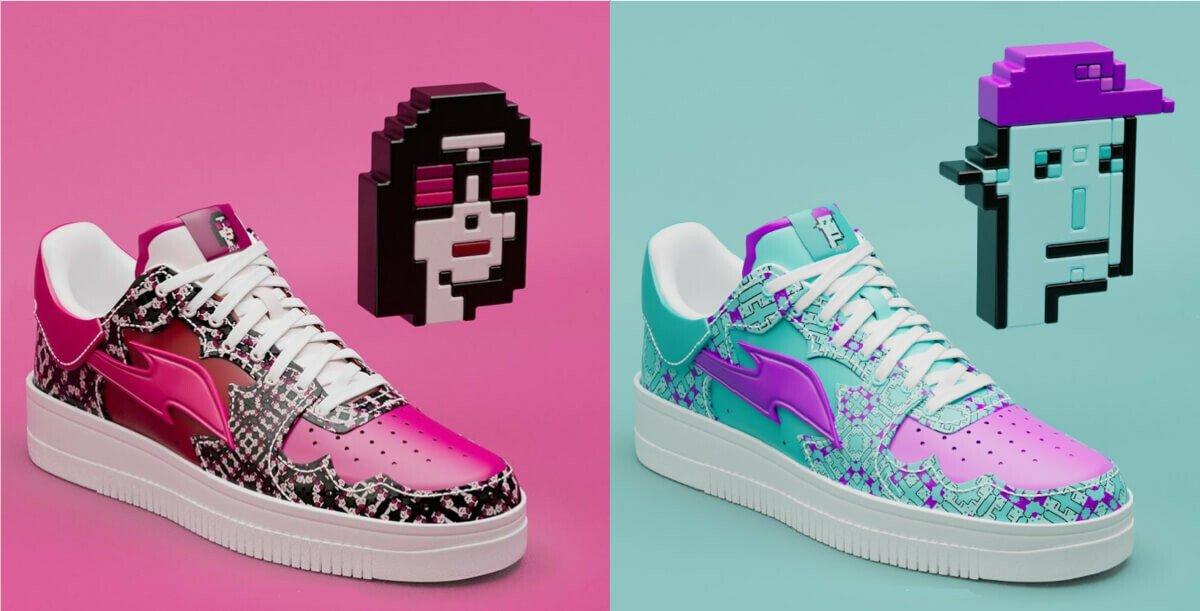James Carter
How to Connect Metamask to Etherscan: A Comprehensive Guide
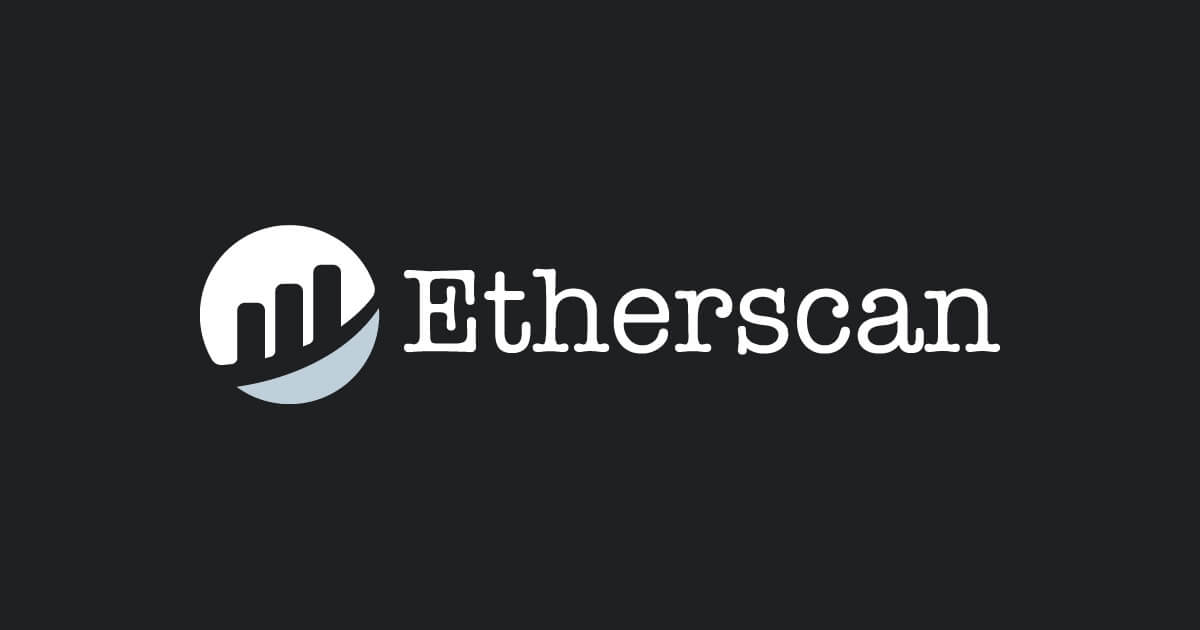
Metamask and Etherscan are two popular tools used in the Ethereum ecosystem. Metamask is a browser extension that serves as a secure and convenient wallet for Ethereum and other ERC-20 tokens. On the other hand, Etherscan is a blockchain explorer that provides detailed information about transactions, addresses, and smart contracts on the Ethereum network.
Connecting Metamask to Etherscan allows users to view Ethereum transactions and manage their digital assets more effectively. This guide will help you how to set up Metamask, link it to Etherscan, and check that the connection is working.
Advantages of Connecting Metamask to Etherscan
Access to real-time information about Ethereum transactions: Connecting Metamask to Etherscan gives you access to real-time information about Ethereum transactions, including the status of your transactions, the amount of Ether you have in your wallet, and more.
Improved transparency and security: Etherscan is a well-established platform that provides detailed information about Ethereum transactions, and connecting Metamask to Etherscan enhances the transparency and security of your Ethereum transactions.
Easy management of digital assets: By connecting Metamask to Etherscan, you can manage your digital assets, including Ethereum and other ERC-20 tokens, with ease. You can view the details of each transaction, track your wallet balance, and more.
Access to a full set of tools: Etherscan gives you access to a full set of tools for managing Ethereum transactions. These tools include a token tracker, a block explorer, and more. By connecting Metamask to Etherscan, you have access to these tools and can use them to manage your Ethereum transactions more effectively.
Improved tracking of Ethereum transactions: Metamask and Etherscan work together to provide you with a complete and up-to-date view of your Ethereum transactions. This makes it easier to track your transactions and manage your digital assets.
Easy integration with decentralized applications: Decentralized applications (dApps) built on the Ethereum blockchain can be easily integrated with Metamask and Etherscan. This makes it easy to use dApps and manage your digital assets through Metamask and Etherscan.
Secure storage of private keys: Metamask stores your private keys in a secure and encrypted format, and by connecting Metamask to Etherscan, you can be sure that your private keys are stored securely.
Improved user experience: The Metamask and Etherscan integration provide a seamless and user-friendly experience for managing Ethereum transactions and digital assets.
Easy tracking of token distribution and exchange rates: By connecting Metamask to Etherscan, you can track the distribution and exchange rates of different tokens, including Ethereum and other ERC-20 tokens, making it easier to make informed decisions about your digital assets.
Increased accessibility: Connecting Metamask to Etherscan makes it easy to access and manage your Ethereum transactions and digital assets from anywhere in the world, as long as you have a very good internet connection. This increased accessibility makes it easier to manage your digital assets on the go.
Disadvantages of Connecting Metamask to Etherscan
Increased risk of hacking or theft: Connecting Metamask to Etherscan increases the risk of hacking or theft, as your digital assets and private keys are stored online. This means that if a hacker gains access to your Metamask account or the Etherscan platform, they could potentially steal your digital assets.
Complex setup process: Connecting Metamask to Etherscan can be a complex task, especially for those who are new to cryptocurrency and blockchain technology. This complexity can make it difficult for users to set up and use the integration effectively.
Dependence on the internet: Connecting Metamask to Etherscan requires an internet connection, and if there is an interruption in your internet connection, you may not be able to access your digital assets or manage your Ethereum transactions.
Possibility of compatibility issues: There is a possibility of compatibility issues between Metamask and Etherscan, especially if one of the platforms is updated or if there are changes to the Ethereum blockchain. This could result in errors or downtime, making it difficult to manage your Ethereum transactions and digital assets.
Costs associated with using Metamask and Etherscan: There may be costs associated with using Metamask and Etherscan, such as transaction fees, gas fees, and other charges. These costs can add up over time, making it more expensive to manage your Ethereum transactions and digital assets through the integration.
Setting up Metamask
Step 1: Installing the Metamask browser extension
The first step in connecting Metamask to Etherscan is to install the Metamask browser extension. Currently, Metamask is available as an extension for Google Chrome, Mozilla Firefox, and Brave browsers. To install Metamask, follow these steps:
Open your preferred browser and go to the Metamask website (https://metamask.io/).
Click on the “Get Chrome Extension” button if you’re using Google Chrome or “Get Firefox Extension” if you’re using Mozilla Firefox.
Follow the instructions to install the Metamask browser extension.
Step 2: Creating a Metamask wallet
Once you have installed the Metamask browser extension, you can create a Metamask wallet by following these steps:
Click on the Metamask icon in your browser’s toolbar.
Click on the “Create a Wallet” button.
Enter your preferred password and confirm it.
Click on the “Create” button.
Metamask will generate a seed phrase for your wallet. This seed phrase is a 12-word mnemonic that you can use to restore your Metamask wallet in case you lose access to it. Write down the seed phrase and store it in a safe place.
Step 3: Securing your Metamask wallet
After creating your Metamask wallet, you need to secure it by setting a password and writing down the seed phrase. Follow these steps:
Click on the Metamask icon in your browser’s toolbar.
Click on the three dots just in the top right corner.
Select “Security and Privacy.”
Enter a password for your Metamask wallet.
Write down the seed phrase and store it in a safe place.
How to Connect Metamask to Etherscan
Step 1: Navigating to the Etherscan website
To connect Metamask to Etherscan, you need to go to the Etherscan website (https://etherscan.io/). This website provides information about Ethereum transactions, addresses, and smart contracts.
Step 2: Clicking on the “Connect to Web3” button
Once you are on the Etherscan website, click on the “Connect to Web3” button in the top right corner. This will open a pop-up window that asks you to connect your Metamask wallet to Etherscan.
Step 3: Granting Metamask access to your Etherscan account
In the pop-up window, click on the “Connect” button. Metamask will ask for your permission to connect to Etherscan. Click on the “Connect” button to grant Metamask access to your Etherscan account.
WATCH THE VIDEO BELOW FOR MORE UNDERSTANDING
- Verifying your Metamask connection to Etherscan
Step 1: Checking your Ethereum wallet address on Etherscan
After connecting Metamask to Etherscan, you need to verify that the connection was successful. To do this, follow these steps:
Click on the Metamask icon in your browser’s toolbar.
Click on the “Connections” tab.
Check the list of connected applications to see if Etherscan is listed.
Click on the “Account” tab to see your Ethereum wallet address.
Go to the Etherscan website and search for your Ethereum wallet address.
Step 2: Confirming that your Metamask and Etherscan accounts are linked
To confirm that your Metamask and Etherscan accounts are linked, follow these steps:
On the Etherscan website, navigate to your Ethereum wallet address.
Check the balance of your Ethereum wallet on the Etherscan website.
Click on the Metamask icon in your browser’s toolbar.
Check the balance of your Ethereum wallet in Metamask.
Compare the balances on both websites to ensure that they match.
Conclusion
Connecting Metamask to Etherscan allows you to manage your Ethereum transactions and digital assets more effectively. This guide has provided a comprehensive explanation of the steps to set up Metamask, connect it to Etherscan, and verify the connection.
It is important to note that connecting Metamask to Etherscan is just one step in securing your digital assets. You should also secure your Metamask wallet with a strong password and write down the seed phrase. Additionally, it is a good practice to regularly check your Ethereum wallet balance on Etherscan and Metamask to ensure that they match.
By following these steps, you can connect Metamask to Etherscan and use the tools to manage your Ethereum transactions and digital assets more efficiently.
Latest
Guides & Tutorials
09 May 2024
Guides & Tutorials
19 Apr 2024
Guides & Tutorials
16 Jan 2024
Guides & Tutorials
31 Aug 2023
Guides & Tutorials
24 Jun 2023
Guides & Tutorials
24 Jun 2023